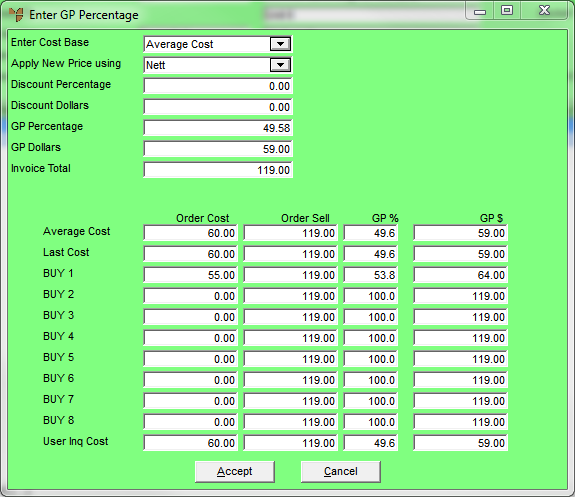Technical Tip
If your user ID does not have security to change order pricing (i.e. the Override Invoice Pricing field on the User File Update screen - MDS Security tab in set to No - refer to "Maintenance - Edit UserIDs - 4. MDS Security"), Micronet displays a login screen where an authorised user (e.g. a supervisor) must authorise the transaction before you can proceed.